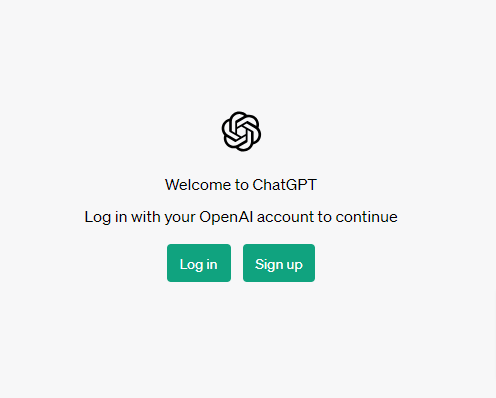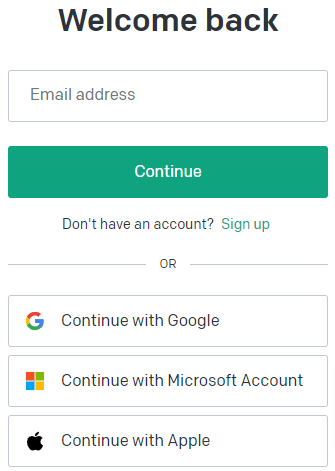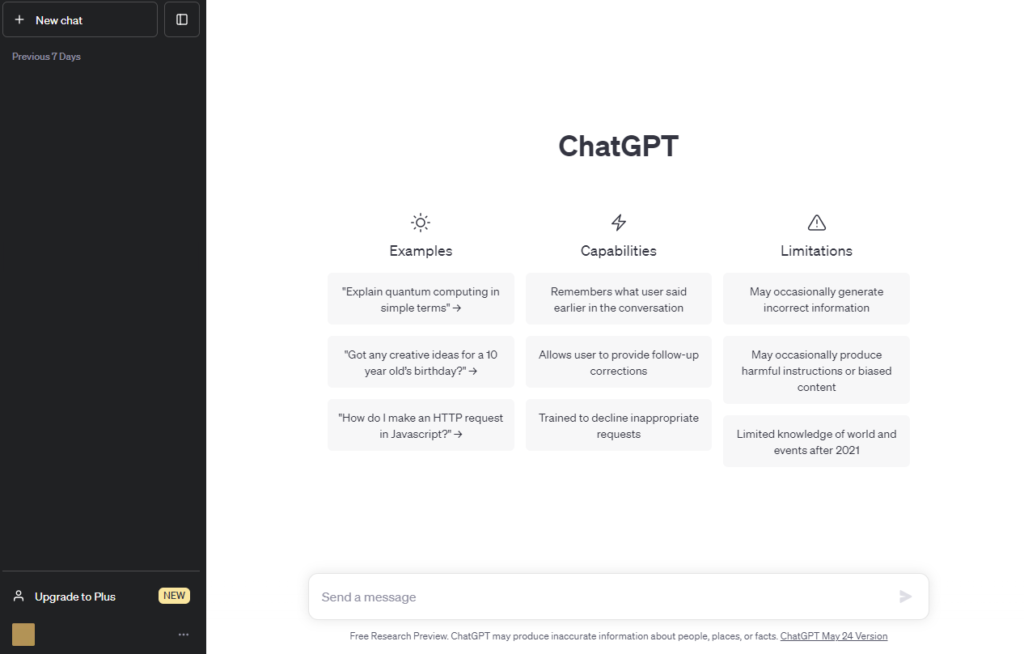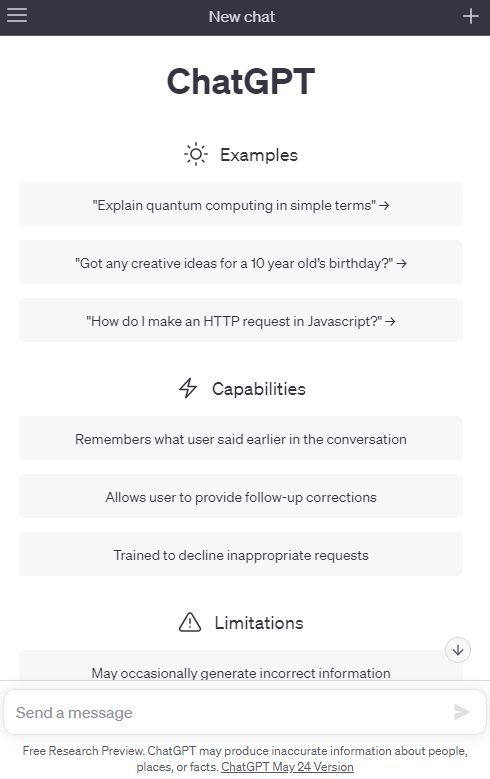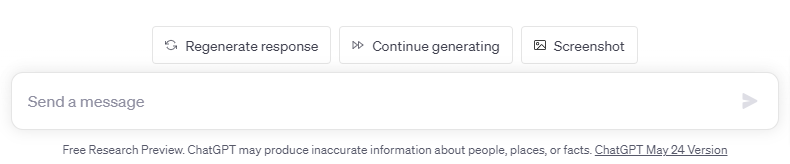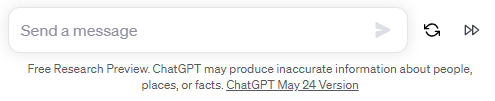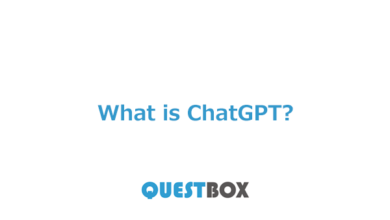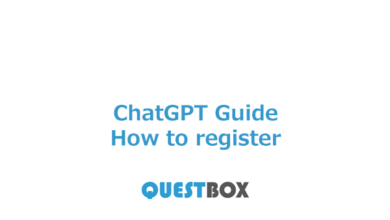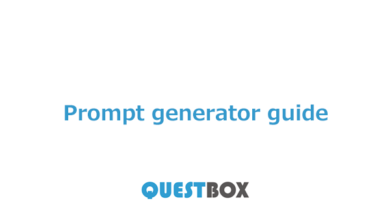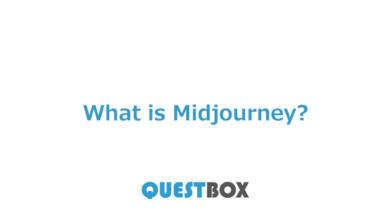TOC
ToggleNow, let’s use ChatGPT!
1. Access ChatGPT
Go to the ChatGPT official website and click the “Log in” button.
3. ChatGPT Main Screen
This is the main screen of ChatGPT (PC version).
You can interact with ChatGPT by entering prompts (instructions) in the “Send a Message” section below the main screen. You can create a line break by pressing “Shift” and “Enter” together.
On the left black screen, you can:
- Start a new chat
- Display, delete, or share chat history
- Upgrade to a paid plan
- Access settings
This is the ChatGPT main screen (mobile version).
Below the main screen, you can enter prompts (instruction text) in the “Send a Message” box to interact with ChatGPT.
Things you can do with the “Three” button in the upper left:
– Display, delete, or share chat history.
– Upgrade to a premium plan.
– Access settings.
Things you can do with the “+” button in the upper right:
– Start a new chat.
If the response from ChatGPT stops midway?
ChatGPT is available for free (as of July 14, 2023). To get started, you’ll need to create a user account, but the …
What is CHATGPT? A brief explanation about ChatGPT. “ChatGPT,” a term often seen on television and the internet news. It’s quite famous, …